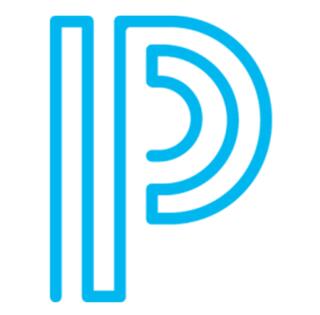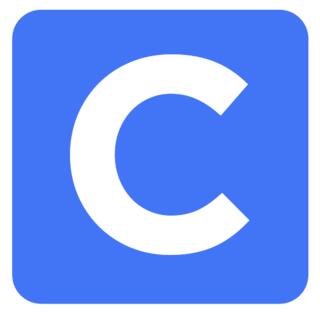Student & Family Portal
Frequently Asked Questions - User Support
Hudson School District Families,
Our student information system provider, PowerSchool, sent us another update regarding their December 2024 cybersecurity incident. The full message can be found below, which includes an overview of the event and the latest update on the situation. Information on how to access PowerSchool's complimentary credit monitoring and identity protection services is also included.
--
PowerSchool's Message:
We are writing to inform you of a recent development related to the cybersecurity incident PowerSchool experienced in December 2024.
PowerSchool is aware that a threat actor has reached out to multiple school district customers in an attempt to extort them using data from the previously reported December 2024 incident. PowerSchool does not believe this is a new incident.
Please be assured that PowerSchool is taking this situation very seriously. PowerSchool is working with cybersecurity experts to thoroughly assess this development and have reported it to law enforcement in both Canada and the United States.
As a reminder, following that incident PowerSchool also offered and made widely available credit monitoring and identity protection services for a period of two years to students and faculty regardless of whether they were individually involved. We encourage all those who were offered these services to take advantage of them:
For individuals in the U.S.: https://www.powerschool.com/security/sis-incident/notice-of-united-states-data-breach/
As was reported earlier this year, PowerSchool made the decision to pay a ransom because they believed it to be in the best interest of their customers and the students and communities they serve. As is always the case with these situations, there was a risk that the bad actors would not delete the data they stole, despite assurances and evidence that were provided to PowerSchool.
We wanted to share this update as part of our ongoing commitment to transparency. We remain committed to working closely with law enforcement to provide support in any way we can.
PowerSchool has setup a FAQ page for questions related to the Cyber incident that occurred in late December, 2024.
https://www.powerschool.com/security/sis-incident/
PowerSchool has sent out notification emails regarding this incident to users they have been abe to identify. These emails have been send from the following account:
Ps-sis-incident@mail1.csid.com
Also, if you feel you have been effected by this incident and have not received an email from PowerSchool regarding credit monitoring, you can follow the steps listed in this link below to register.
https://www.powerschool.com/security/sis-incident/notice-of-united-states-data-breach/
Report cards are posted to the PowerSchool parent portal and can be found on the "Student Reports" tab for each student in your family. To access the portal, go to https://sau81.powerschool.com/public.
Enter your username and password to log into the portal. If you haven’t previously signed up for PowerSchool, contact the main office at your child’s school for assistance or email Lori McDermott at lmcdermott@sau81.org.
Once you have logged into the PowerSchool parent portal, you will see a tab across the top for each one of the students in your family. Along the left-hand-side menu, you will see the section called "Student Reports" (see the red arrow in the screenshot to the right). Click on that tab and you will find the most current report card as well as any stored report cards from past your student's past years in the Hudson School District.
NOTE: Report cards can not be accessed from the PowerSchool app on a mobile device. The app has only limited information, but the web-based portal includes more sections. You can still access the portal from a mobile device by going to the address listed above. If the menu is not visible on your device, it is probably minimized by default. There is an arrow to the left of the student names which brings up the full menu.

If your family moves to a new residence that still falls within the Hudson, NH School District, you can fill out the online form below to notify the schools of your change of address.
Note: You will be required to provide proof of residency by uploading documentation to this form. Acceptable proof of residency documents include:
- Recent property tax bill
- Current signed lease
- Property deed or purchase & sales agreement
- Recent rent receipt including home address
- Recent utility bill (gas, oil, water, etc.) including home address
- Town affidavit
If you would like to use the PowerSchool Mobile App on your phone, you will need to know Hudson School District's 4-digit code. Our code is:
XNBL
For more detailed information on installing the mobile app, see the article at this link: How-To: Set up PowerSchool Mobile App