iReady
i-Ready is an online program for reading and math that helps teachers determine your student’s needs, personalize their learning and monitor their progress throughout the school year.
i-Ready allows teacher(s) to meet your student exactly where they are and provides data to increase your student’s learning gains. i-Ready consists of two parts: Diagnostic and Personalized Instruction.
- The i-Ready Diagnostic is an adaptive assessment that adjusts its questions to suit your student’s needs. Each item a student sees is individualized based on their answer to the previous question. For example, a series of correct answers will result in slightly harder questions, while a series of incorrect answers will yield slightly easier questions.
- Understanding your Students's i-Ready Diagnostic Results (PDF)
- i-Ready Personalized Instruction provides students with lessons based on their individual skill level and needs, so your students can learn at a pace that is just right for them. These lessons are fun and interactive to keep your student engaged as they learn. The Hudson School District uses i-Ready Personalized Instruction with students in grades K-5 and students can work on these lessons at school or at home!
How do I log in?
Our district uses Clever Backpack to help students sign on to most educational technology tools used in the school district. Students sign on to i-Ready by first signing on to their Clever Backpack with their school username and password. Once in, students scroll down and click on the i-Ready icon.
Students find the URL for Clever Backpack here and on the district website on the family and student portal webpage.
How does my student get started?
Within the i-Ready program, your student will be able to select:
- My Path Lessons or Teacher-Assigned Lessons: My Path lessons are assigned to your student based on their latest results on the i-Ready Diagnostic. Note that Teacher Assigned Lessons will only appear as a choice on the screen if a teacher has manually assigned lessons.
- Fridge Tips for i-Ready Lessons at Home (PDF)
- Learning Games: These games help your student learn math skills in fun ways. To access the games, your student will need to choose Math in the upper left-hand corner of the To Do screen and then click on Learning Games in the bottom navigation bar. Note that Learning Games are available to students if the school is using i-Ready Personalized Instruction for Mathematics and has enabled the use of the games for students.
- Keep Learning during the Summer with i-Ready! (PDF)
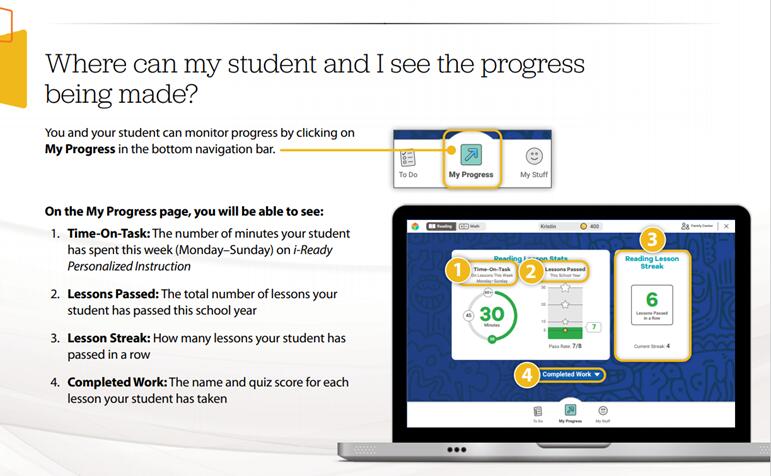
Additional questions or need more help?
If you have any questions, or need additional information, contact your student’s classroom teacher or Amy White, our District Curriculum Coordinator who supports teachers and students across the district. (awhite@sau81.org)
